How to sign up for FERPA training
How to download your FERPA completion certificate
How to attach your certificate to your access request
How to sign up for FERPA training
Step 1) Log into the UC Learning Center with your CalNet ID.
Step 2) Click the magnifier icon at the top right, type “FERPA” into the search bar in the center, and press Enter on your keyboard.
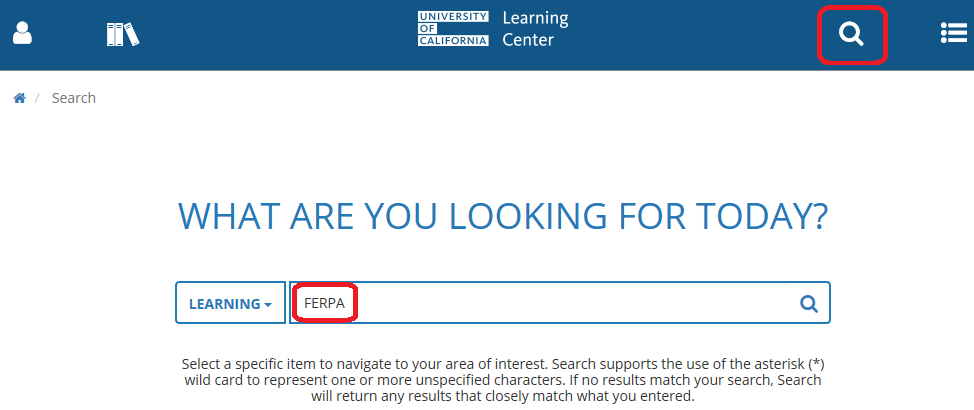
You should see the result “FERPA: Privacy of Student Records.”

Step 3) Click the "Select" button to open the drop-down. Click "Start".

Note that you will need to enable pop-ups from the UC Learning Center in order to use the site.
Follow the on-screen instructions to proceed through the course. Please note the instructions highlighted in red below to make sure your completion and passing score of 80 and above are recorded in the system. Otherwise, your completion will not be recorded.

How to download your FERPA completion certificate
For your files, download the completion certificate when you are finished with the training. You can also download the certificate long after you have finished the training. You may be asked to provide this certificate when you request access to restricted student data that requires FERPA training completion.
Step 1) Click the magnifier icon at the top right, type “FERPA” into the search bar in the center, and press Enter on your keyboard.
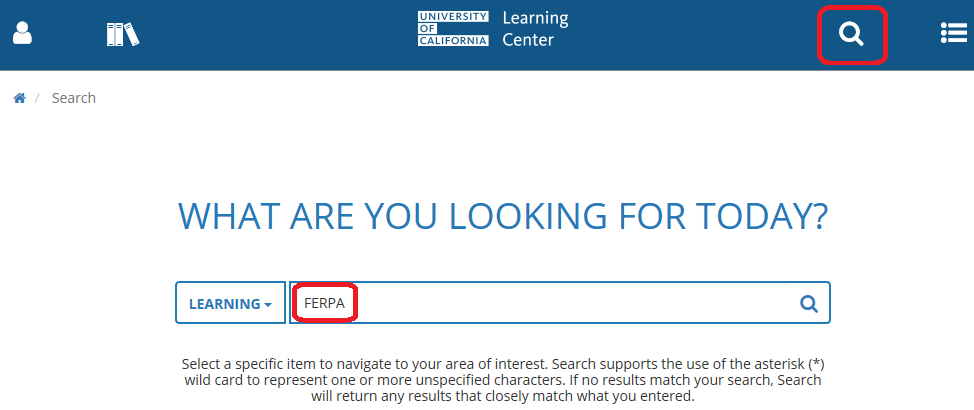
You should see the result “FERPA: Privacy of Student Records.”

Step 2) Click the "Select" button to open the drop-down. Click "View Details".

Step 3) Click the "Start" button at the top right to open the drop-down. Click "Diploma".

Step 4) Click the "Export to PDF" button at the top right.

Step 5) Click the "Click here to download file" link in the center.

Step 6) Save the file or print it to PDF, as you prefer. You are done!
How to attach your certificate to your access request
If you are requesting access to student data, please show documentation of your FERPA training completion.
Step 1) Fill out one of these forms depending on the area you are requesting access to.

Step 2) For the last question, select "Yes".
Step 3) Scroll to the top of the page and click "Order Now".

Step 4) This takes you to the Shopping Cart page. Click the paper clip icon at the top right and attach your certificate.


Step 5) Click Checkout. You are done!


